Adding Ashe Design Presets to Lightroom Mobile for iPhone

|

2. Choose the "Open in Lightroom" option.
|

3. Click on the 3 dots in the upper right corner.
|

4. Choose "Create Preset".
|

5. Type in your preset name here. In this case, we'll name it "Bright". Next we'll create a preset group to organize this preset bundle. Click on the down arrow to create a new group.
|

6. Click on "Create New Preset Group".
|

7. Here you can name your group. In this case, we've named our preset group "Ashe Design Gamer Sports Effect". When finished, click on the check mark in the upper right corner circled above.
|

8. Click the check mark again to confirm. This will add the preset to Lightroom.
|

9. Once you add the preset, a blue box will appear letting you know it was successfully added. You are now ready to add your next preset to this group.
|

10. Go back to the PDF file included with your purchase and click on the next preset photo.
|
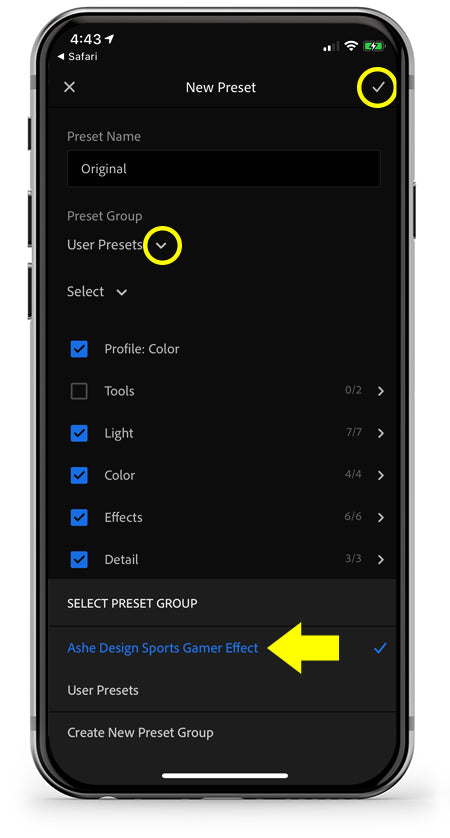
11. Repeat steps 2-4 above then type in the next preset name. Click on the down arrow next to "User Presets" circled above. At the bottom of the screen, choose the preset group you previously created. Finally, click on the check mark in the upper right corner to complete the task. Repeat the steps above to add all 5 presets.
|
 Now you are ready to use your new Ashe Design Lightroom presets on your iPhone. Click here to see how easy it is! |




