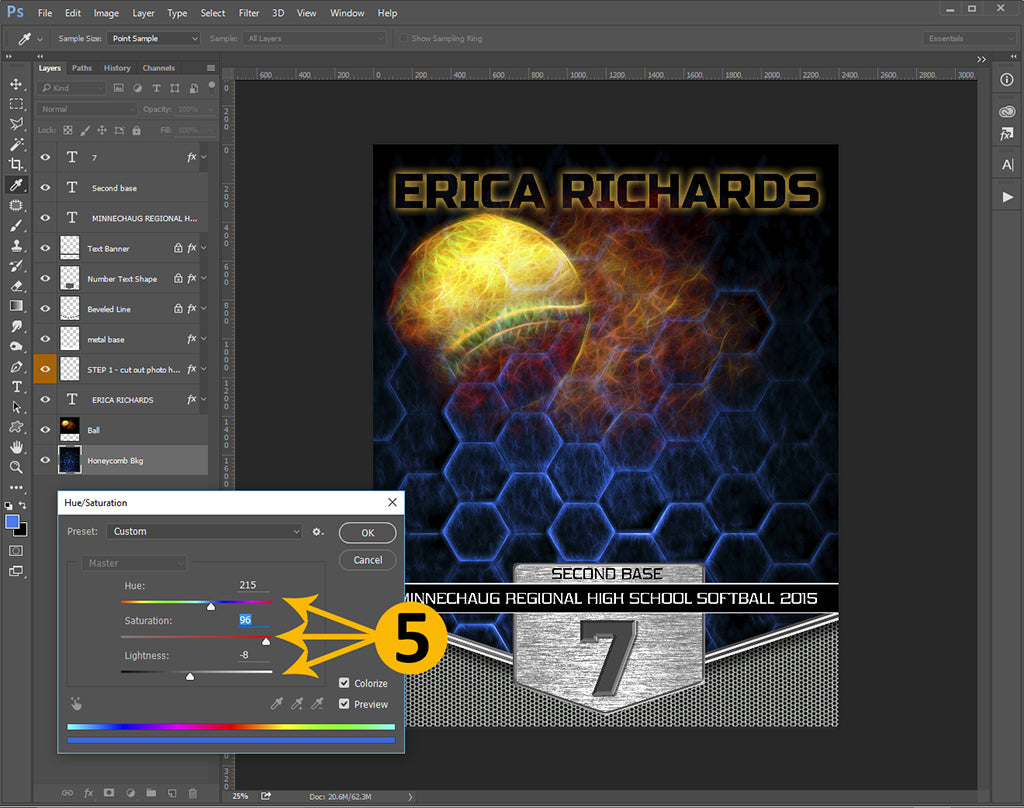There are many ways to change colors in Photoshop and Photoshop Elements. Here, we'll show you our Hue/Saturation method. This is perfect for textured backgrounds where you don't want to lose any details in the process.
1. First select your foreground color.
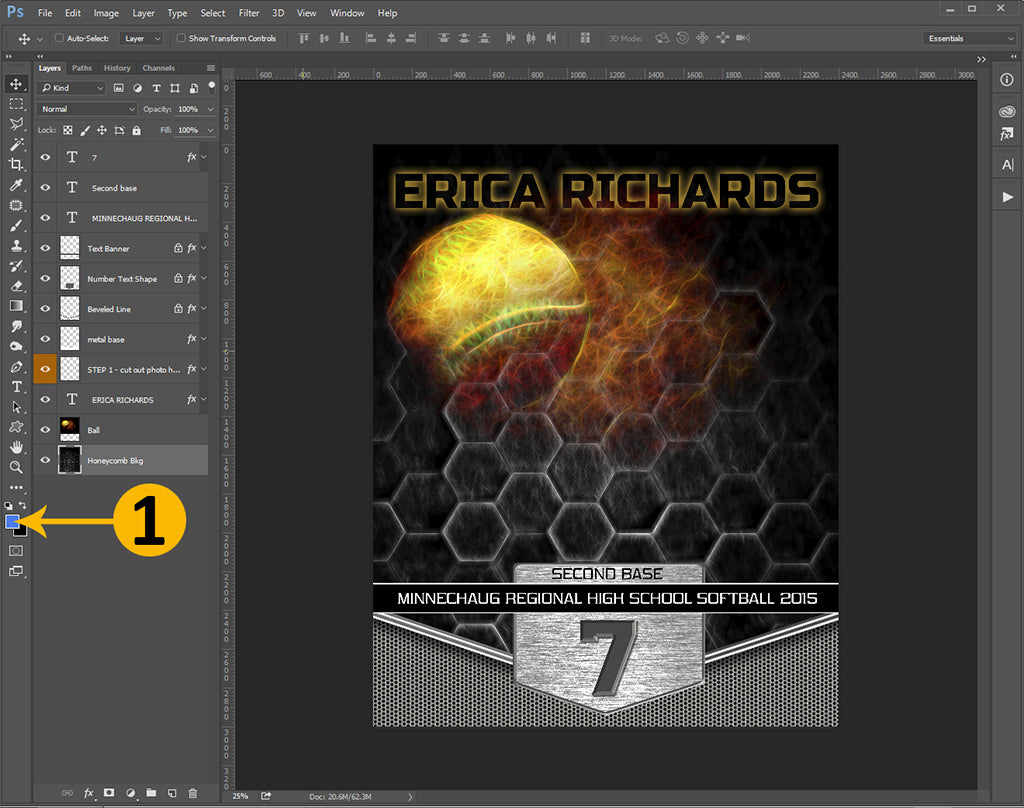
2. Next select the layer you want to color edit.
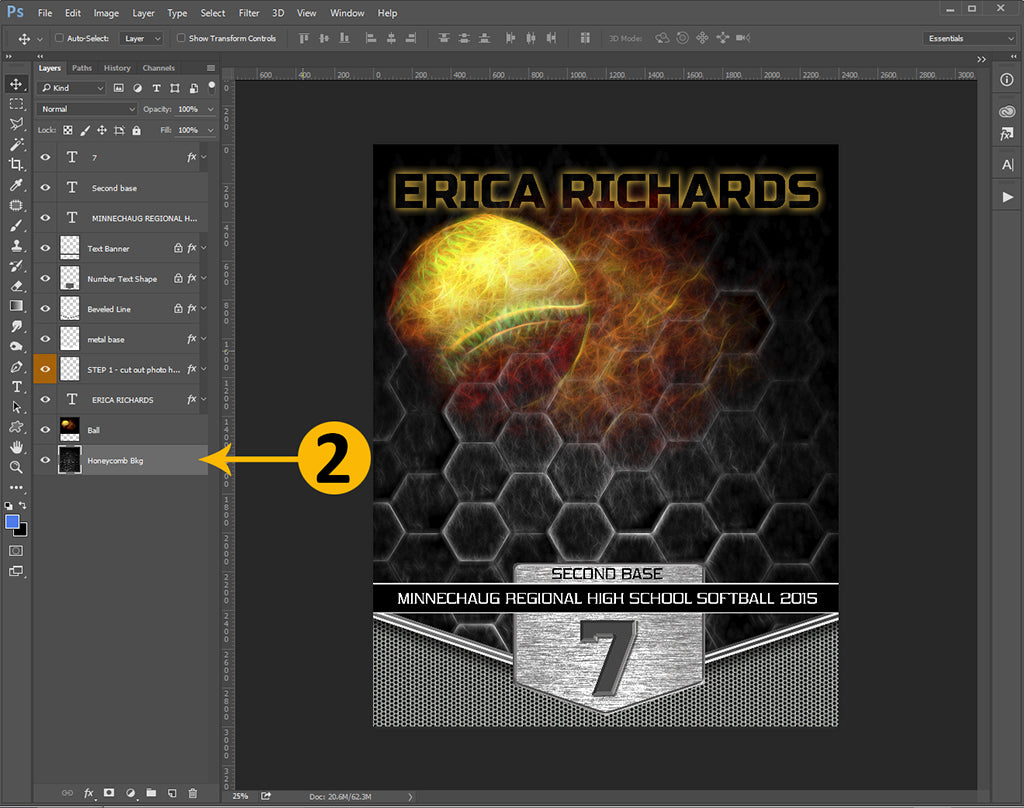
3. Bring up your Hue/Saturation palette Image>Adjustments>Hue/Saturation or (ctrl+u) on your keyboard.

4. Check off the "Colorize" box in the lower right corner.
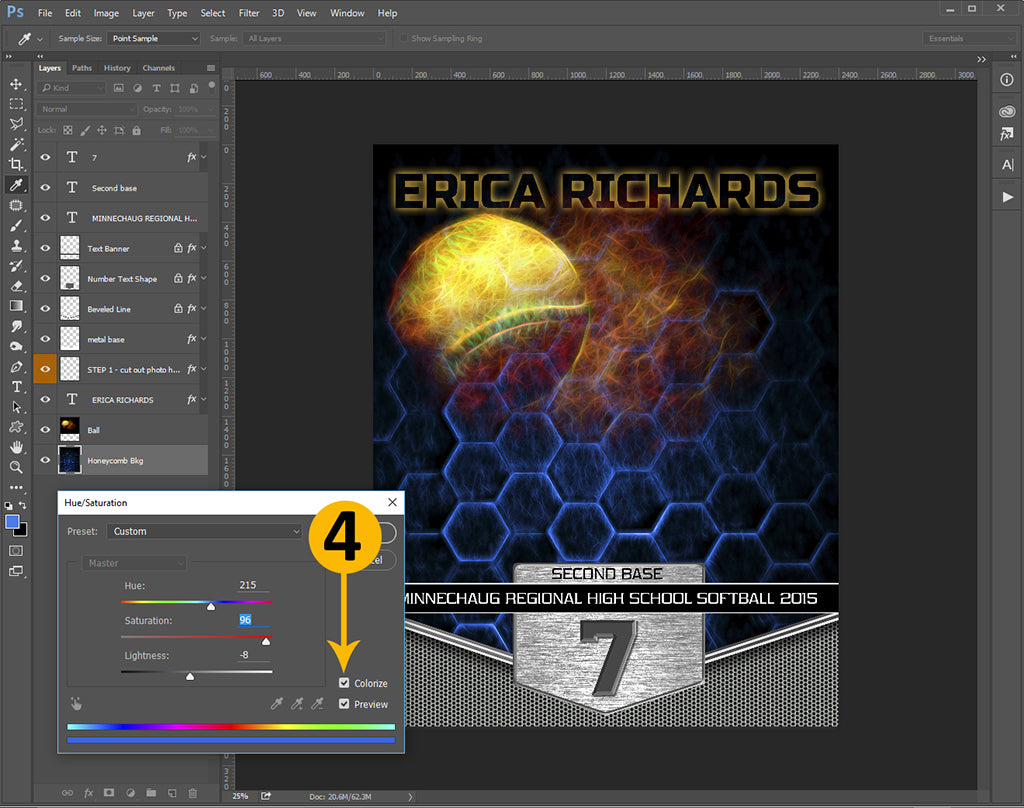
5. Start with increasing the saturation first, then adjust the lightness and hue sliders to suit your composition.