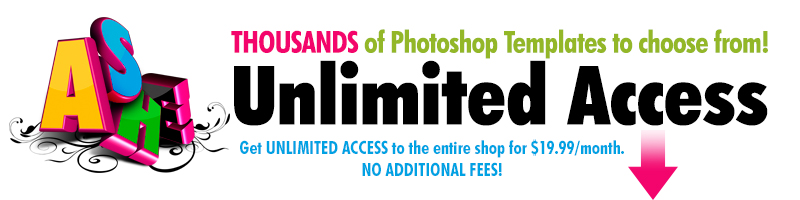If you aren’t using Ashe Design Photo Book templates in your workflow, you are missing out on an amazing opportunity to sell more products and make more money. It’s true; photo books are a popular, high-end product that customers love. But, as photographers, when you hear photo book I can almost hear the sighs. You’re immediately thinking about the hours (and hours) of design time and wondering if you can even be profitable when you account for your time. The truth is, you can probably sell the finished photo book for more than you think, and you can save a ton of time when you use Ashe Design templates to design the book.
 Step-by-Step Process for Designing a Custom Photo Book with Ashe Design Templates
Step-by-Step Process for Designing a Custom Photo Book with Ashe Design Templates
1. Choose the design you want to start with.
We offer hundreds of
photo book templates in every size from 12x12 down to 3x3 accordion mini photo books. Our most popular size is easily the
10x10 photo book, so if you are new to designing photo books you might want to start there. Purchase and download your design to get started.
2. Open the design in Photoshop or Photoshop Elements.
All of our photo book templates are fully layered Photoshop templates that work in Photoshop or Photoshop Elements. Because they are fully layered, you have a lot of flexibility to move elements and customize colors. However, we recommend if you’re just getting started you do the least amount of customization until you are more comfortable with designing the books. I typically like to start with a folder of the images I plan to use. These are likely the images your client picked out after the session. Next, I open the first few pages of my photo book in Photoshop and the images I think will work best in those layouts. [caption id="" align="aligncenter" width="600"]

Open Images & Templates in Photoshop[/caption] You can quickly drag and drop the images into your design and clip them to the clipping photo layer using a clipping mask. [caption id="" align="aligncenter" width="600"]

Clip Images into the Template[/caption]
If you need help using Clipping Masks, you can get a step-by-step guide to clipping masks and resizing images on our Help Page. We also have a Training Video that walks you through each step! Once you’re finished with a page, save the file into a new folder. I generally save both a Photoshop (psd) file, incase I need to come back and edit it later and a jpg so that it’s ready to upload to my printer.
3. Review your files and upload the jpg files to your lab.
Once you’ve completed each of the pages and the cover (included in your Ashe Design download), you should proof the pages and then you are ready to upload the finished jpg files to your print lab. Most labs use a ROES system that lets you drag and drop your pages into the design and place the order. [caption id="" align="aligncenter" width="600"]

Upload finished pages to ROES[/caption] Once your order ships you’ll have a beautiful photo book ready to show your clients. If you haven’t started offering photo books yet, I encourage you to design a custom photo book for one of your recent clients. When your order arrives show it to the client. Many of your customers will be happy to purchase the design once they see the beautiful book you've created for them. If they don’t, you’ll have a beautiful sample to start showing clients. Most labs offer a custom cover press printed book for around $50 or less, so it is a very affordable marketing piece for you to share with future clients. If your client does purchase the book, follow the same process for another recent client and see if you can make yet another sale!
Join the conversation.
Tell us where you like to print your photo books.
 Step-by-Step Process for Designing a Custom Photo Book with Ashe Design Templates
Step-by-Step Process for Designing a Custom Photo Book with Ashe Design Templates Open Images & Templates in Photoshop[/caption] You can quickly drag and drop the images into your design and clip them to the clipping photo layer using a clipping mask. [caption id="" align="aligncenter" width="600"]
Open Images & Templates in Photoshop[/caption] You can quickly drag and drop the images into your design and clip them to the clipping photo layer using a clipping mask. [caption id="" align="aligncenter" width="600"] Clip Images into the Template[/caption] If you need help using Clipping Masks, you can get a step-by-step guide to clipping masks and resizing images on our Help Page. We also have a Training Video that walks you through each step! Once you’re finished with a page, save the file into a new folder. I generally save both a Photoshop (psd) file, incase I need to come back and edit it later and a jpg so that it’s ready to upload to my printer.
Clip Images into the Template[/caption] If you need help using Clipping Masks, you can get a step-by-step guide to clipping masks and resizing images on our Help Page. We also have a Training Video that walks you through each step! Once you’re finished with a page, save the file into a new folder. I generally save both a Photoshop (psd) file, incase I need to come back and edit it later and a jpg so that it’s ready to upload to my printer.
 Upload finished pages to ROES[/caption] Once your order ships you’ll have a beautiful photo book ready to show your clients. If you haven’t started offering photo books yet, I encourage you to design a custom photo book for one of your recent clients. When your order arrives show it to the client. Many of your customers will be happy to purchase the design once they see the beautiful book you've created for them. If they don’t, you’ll have a beautiful sample to start showing clients. Most labs offer a custom cover press printed book for around $50 or less, so it is a very affordable marketing piece for you to share with future clients. If your client does purchase the book, follow the same process for another recent client and see if you can make yet another sale!
Upload finished pages to ROES[/caption] Once your order ships you’ll have a beautiful photo book ready to show your clients. If you haven’t started offering photo books yet, I encourage you to design a custom photo book for one of your recent clients. When your order arrives show it to the client. Many of your customers will be happy to purchase the design once they see the beautiful book you've created for them. If they don’t, you’ll have a beautiful sample to start showing clients. Most labs offer a custom cover press printed book for around $50 or less, so it is a very affordable marketing piece for you to share with future clients. If your client does purchase the book, follow the same process for another recent client and see if you can make yet another sale!